If there are two or more texture sets when baking, you may want to adjust the Cage (cage mesh) or change the texture resolution for each texture set separately.
Also, while working, you may need to update only a specific bake, such as only Normal or only ID.
In this article, I would like to check how to synchronize and release the following parameters during baking.
・How to update only a specific bake, such as only a Normal map
・How to change resolution and cage (cage mesh) for each texture set
How to update only specific bakes
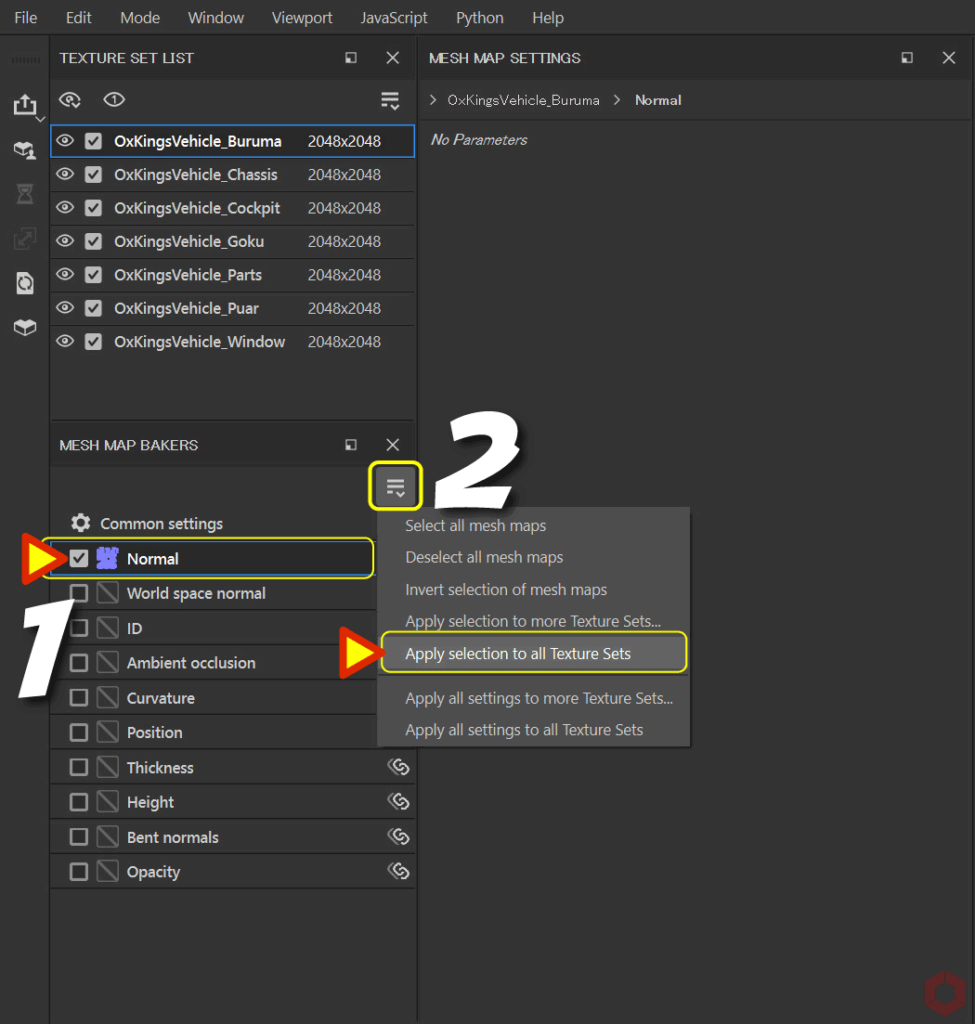
Here is an example of updating the bake to Normal only.
- Enable only [ Normal ] from [ Common settings ].
Alt + left-click on the [ Normal ] checkbox to clear other checkboxes. - Select [ Apply selection to all Texture Sets ] from the [ MESH MAP BAKERS ] pull-down menu.
This will now be reflected in all texture sets. And you can only update Normal.
How to change each Texture Set
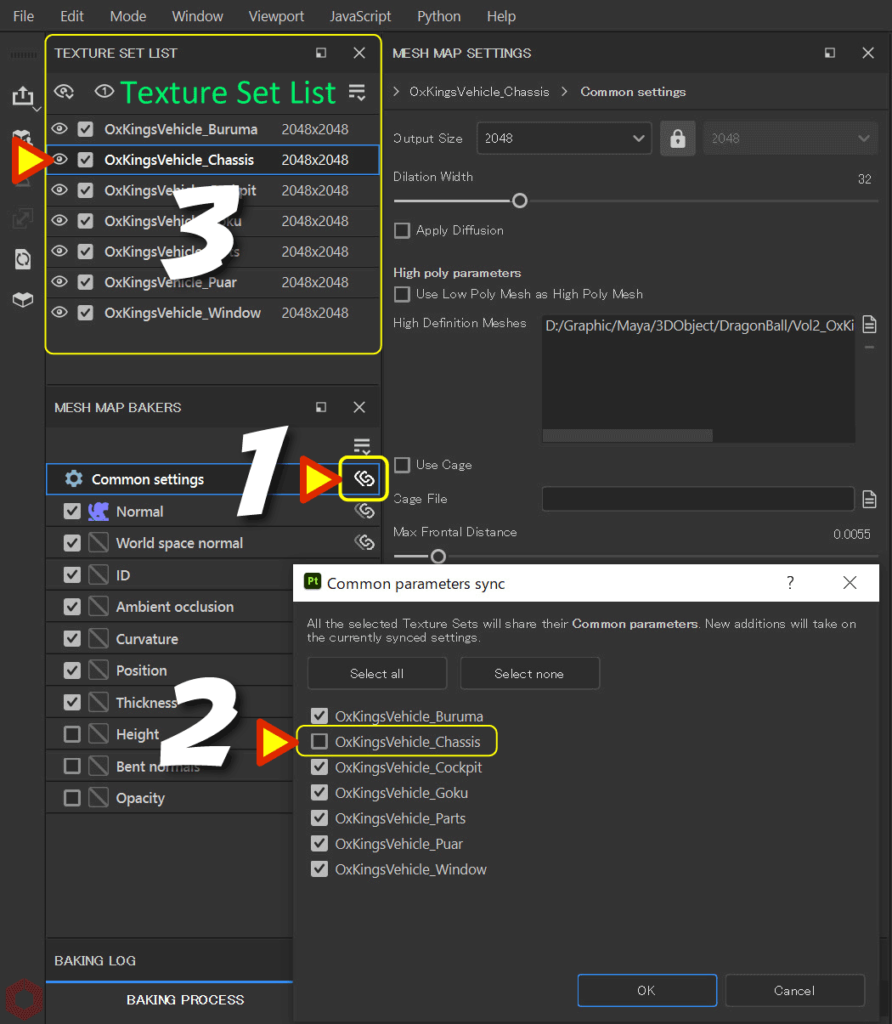
- Click the [ Link ] button for [ Common setting ].
- A new window will open, so uncheck the texture sets you want to change individually.
By unchecking it, it will not be synchronized with others and can have its own settings. - Select the unchecked texture set,
Change the texture resolution and adjust the Cage (cage mesh) individually.
When you change the parameter synchronization, the icon of the [ Link ] button changes.
[ Link ] button icon type
There are three types of [ Link ] button icons depending on the status.
・2 chains (all in sync)
・1 chain (Something is out of sync)
・No chains (only the selected texture set is asynchronous)
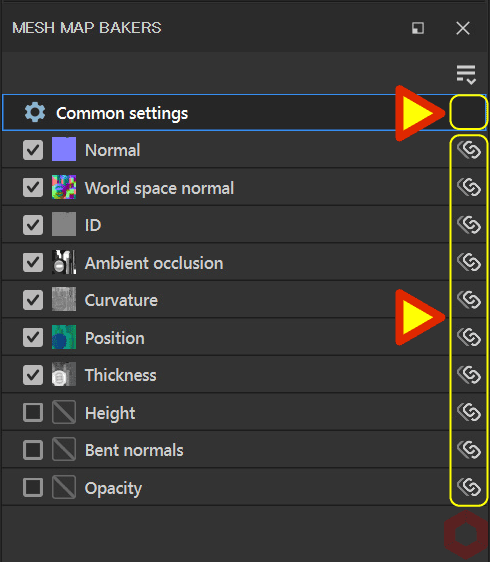
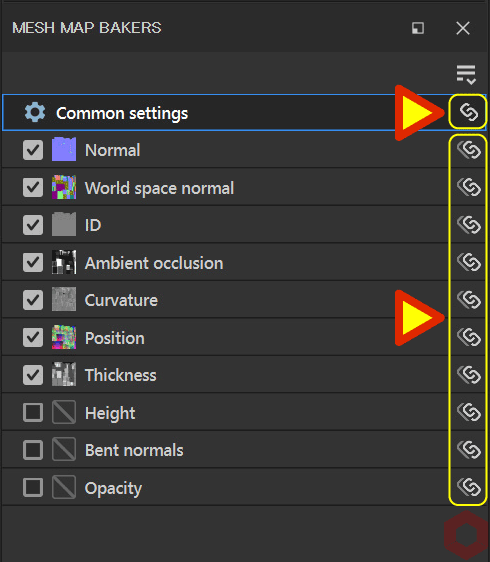
Summary
We have confirmed how to synchronize and release bake parameters.
As you progress, the baking settings may become complicated, so be sure to check them before baking!
On the next page, we will check how to bake using suffixes!
Next page Let's go!

![[ Substance 3D Painter ] Bake procedure and common settings](https://www.plamophy.com/wp-content/uploads/substance3dpainter-ec-baking-mode-01-300x125.png)
![[ Substance 3D Painter ] How to bake with suffixes ( Matching By Name )](https://www.plamophy.com/wp-content/uploads/substance3dpainter-ec-baking-mode-suffix-01-300x125.jpg)
![[ Substance 3D Painter ] About layer instancing](https://www.plamophy.com/wp-content/uploads/substance3dpainter-ec-painting-layer-instancing-01-150x150.jpg)
![[ Substance 3D Painter ] How to import materials and textures](https://www.plamophy.com/wp-content/uploads/substance3dpainter-ec-resource-import-01-150x150.jpg)

![[Substance 3D Painter] Rendering setting items](https://www.plamophy.com/wp-content/uploads/substance3dpainter-ec-rendering-01-150x150.jpg)
![[ Substance 3D Painter ] マテリアル、テクスチャのインポート方法](https://www.plamophy.com/wp-content/uploads/substance3dpainter-ec-resource-import-01-300x125.jpg)
![[ Substance 3D Painter ] テクスチャエクスポートの設定方法](https://www.plamophy.com/wp-content/uploads/substance3dpainter-ec-export-textures-01-300x125.jpg)
![[ Substance 3D Painter ] 半透明マテリアルのシェーダー設定方法](https://www.plamophy.com/wp-content/uploads/substance3dpainter-ec-shader-settings-alpha-blending-01-300x125.png)
![[ Substance 3D Painter ] ペイントブラシの設定方法](https://www.plamophy.com/wp-content/uploads/substance3dpainter-ec-painting-brush-setting-01-300x125.jpg)
![[ Substance 3D Painter ] シンメトリーを使用したペイント方法](https://www.plamophy.com/wp-content/uploads/substance3dpainter-ec-painting-brush-symmetry-01-300x125.jpg)
![[ Substance 3D Painter ] ポリゴン塗りつぶしツールを使用したマスキング方法](https://www.plamophy.com/wp-content/uploads/substance3dpainter-ec-masking-polygon-fill-01-300x125.jpg)
![[ Substance 3D Painter ] 色相の変更とグラデーションの作成方法](https://www.plamophy.com/wp-content/uploads/substance3dpainter-ec-painting-color-variations-01-300x125.jpg)
![[ Substance 3D Painter ] レンダリングの設定項目](https://www.plamophy.com/wp-content/uploads/substance3dpainter-ec-rendering-01-300x125.jpg)
![[ Substance 3D Painter ] ハイトマップの追加と調整方法](https://www.plamophy.com/wp-content/uploads/substance3dpainter-ec-painting-height-map-01-300x125.png)
![[ Introduction to Substance 3D Designer ] Basic steps to output to Substance 3D Painter](https://www.plamophy.com/wp-content/uploads/substance3ddesigner-ec-camouflage-01-300x125.jpg)
![[ Unreal Engine 5.3.1 ] How to use Procedural Content Generation (PCG)](https://www.plamophy.com/wp-content/uploads/unrealengine-ec-pcg-01-300x125.png)
![[ Substance 3D Painter ] How to use the stencil](https://www.plamophy.com/wp-content/uploads/substance3dpainter-ec-painting-brush-stencil-01-300x125.jpg)