Let's see how to export textures.
I used a template when creating a new project, but I also basically use a template when exporting.
By using a template, you can export settings (texture name, file format, each channel).
In this article, I would like to check how to export textures using templates.
How to set up texture export
To export, go to File -> Export Textures
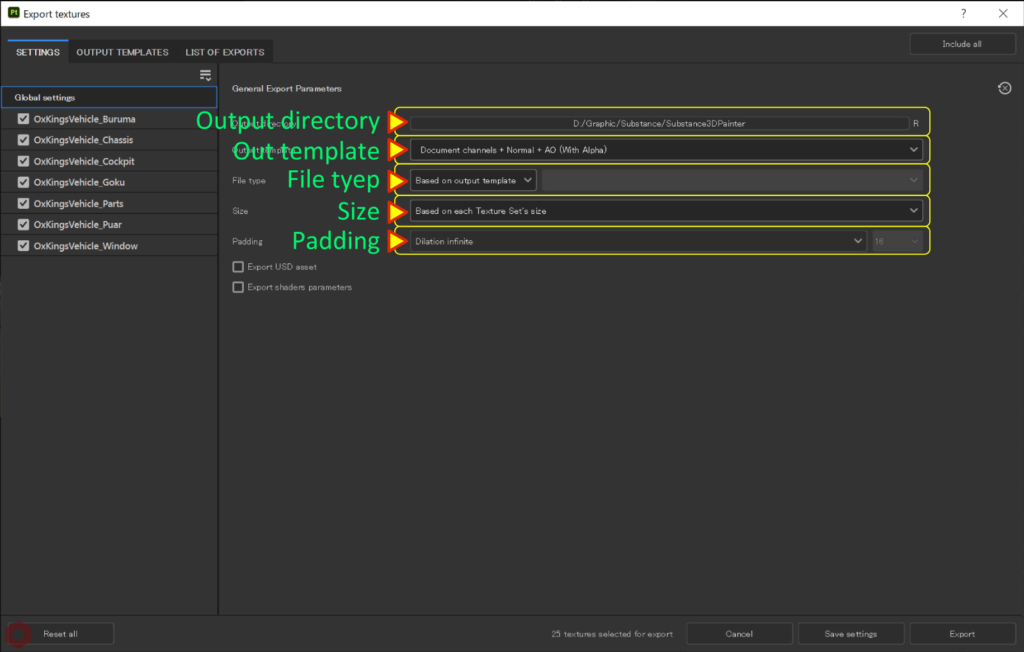
・ Output directory
Specify the output destination.
・ Output template
Select a template.
・ File type
Select your file format.
If you are selecting a template, select Based on output template.
The file will be output in the file format and bit depth set in [ Output template ].
・ Size
Specify the texture resolution.
If you want to output at the resolution set in Texture Set Settings, select Based on each Texture Set's size.
・ Padding
Specifies how to fill the area outside the UV boundaries.
If the texture has a low resolution due to mipmaps or other effects, colors outside the UV boundaries can affect the mesh. You can avoid this situation by maintaining proper padding settings and UV spacing.
Please refer to this page for details.
Substance 3D documentation
Template setting items
Multiple templates for output content (texture name, file format, each channel) are prepared in advance to suit the settings of each application.
For example, the template PBR Metallic Roughness, which can output the textures required for PBR workflow, will be exported with the following contents.
PBR Metallic Roughness
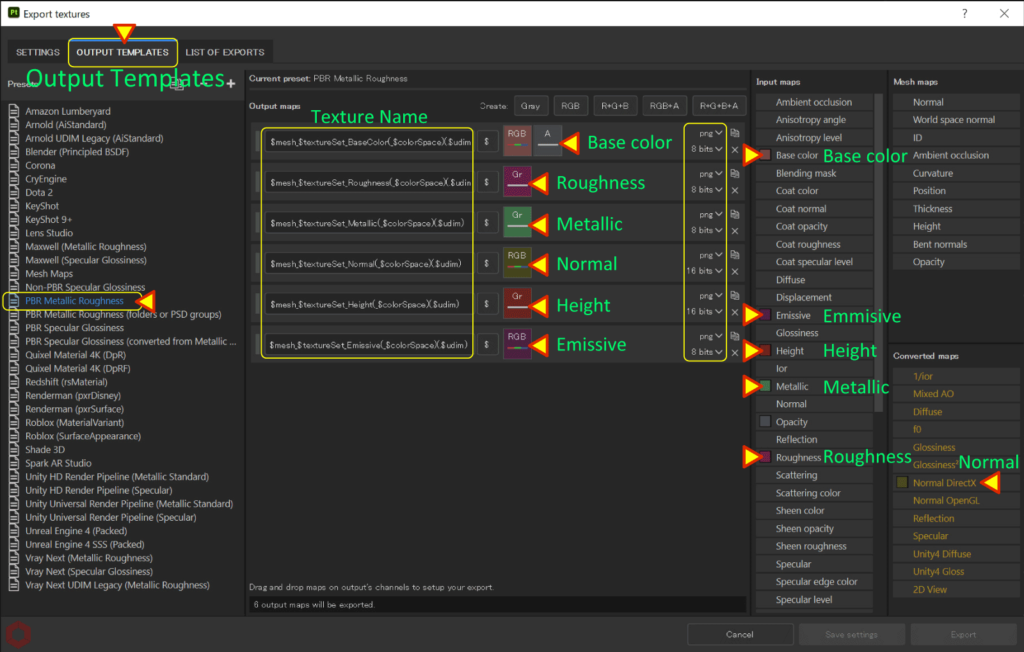
・ texture name
By default, the texture name will be as follows starting from the left.
Mesh file name (file name such as fbx) _ Texture set name _ Channel name
・Each channel, file format, bit depth
The output channels, file format, and bit depth are as follows.
・ base color : png, 8bits, Opacity
・ roughness : png, 8bits
・ metallic : png, 8bits
・ normal : png, 16bits, DirectX
・ height map : png, 16bits
・ emissions : png, 8bits
Unreal Engine 4 (Packed)
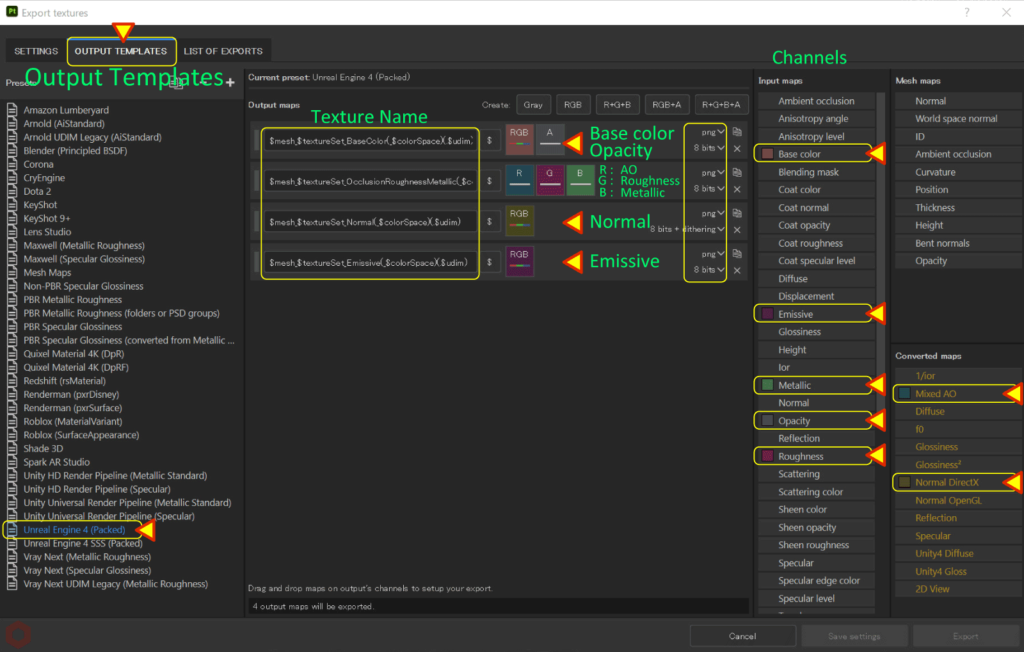
・ texture name
By default, the texture name will be as follows starting from the left.
Mesh file name (file name such as fbx) _ Texture set name _ Channel name
・ Each channel, file format, bit depth
The output channels, file format, and bit depth are as follows.
・ base color : png, 8bits, Opacity
・ Occlusion (R channel): png, 8bits, Mixed AO(Bake AO + TextureSet AO)
・ Roughness (G channel) : png, 8bits
・ Metallic (B channel) : png, 8bits
・ normal : png, 8bits, Dithering process, DirectX
・ emissions : png, 8bits
Unreal Engine 4 (Packed) separates AO, roughness, and metallic grayscale images into R, G, and B channels and creates them as a single image.
Summary
We have confirmed the settings for exporting textures.
For templates such as Blender and Unity, the default setting is Open GL.
For more information on the difference between "Direct X" and "OpenGL" in Substance 3D Painter, please refer to this page.
Substance 3D documentation
If you want to make changes to an existing template, click the [ Duplicate ] button to duplicate the template and edit it without changing the original template.
On the next page, we will check how to set the rendering settings!
Next page Let’s go!

![[ Substance 3D Painter ] How to use the stencil](https://www.plamophy.com/wp-content/uploads/substance3dpainter-ec-painting-brush-stencil-01-300x125.jpg)
![[Substance 3D Painter] Rendering setting items](https://www.plamophy.com/wp-content/uploads/substance3dpainter-ec-rendering-01-300x125.jpg)

![[ Substance 3D Painter ] How to create a fill layer](https://www.plamophy.com/wp-content/uploads/substance3dpainter-ec-painting-filllayer-02-150x150.jpg)
![[ Substance 3D Painter ] How to set up imported materials](https://www.plamophy.com/wp-content/uploads/substance3dpainter-ec-painting-decal-import-01-150x150.jpg)
![[ Substance 3D Painter ] How to set the environment map and adjust brightness](https://www.plamophy.com/wp-content/uploads/substance3dpainter-ec-display-settings-01-150x150.jpg)
![[ Substance 3D Painter ] マテリアル、テクスチャのインポート方法](https://www.plamophy.com/wp-content/uploads/substance3dpainter-ec-resource-import-01-300x125.jpg)
![[ Substance 3D Painter ] ベイクの手順と共通設定](https://www.plamophy.com/wp-content/uploads/substance3dpainter-ec-baking-mode-01-300x125.png)
![[ Substance 3D Painter ] テクスチャエクスポートの設定方法](https://www.plamophy.com/wp-content/uploads/substance3dpainter-ec-export-textures-01-300x125.jpg)
![[ Substance 3D Painter ] 半透明マテリアルのシェーダー設定方法](https://www.plamophy.com/wp-content/uploads/substance3dpainter-ec-shader-settings-alpha-blending-01-300x125.png)
![[ Substance 3D Painter ] シンメトリーを使用したペイント方法](https://www.plamophy.com/wp-content/uploads/substance3dpainter-ec-painting-brush-symmetry-01-300x125.jpg)
![[ Substance 3D Painter ] ペイントブラシの設定方法](https://www.plamophy.com/wp-content/uploads/substance3dpainter-ec-painting-brush-setting-01-300x125.jpg)
![[ Substance 3D Painter ] ポリゴン塗りつぶしツールを使用したマスキング方法](https://www.plamophy.com/wp-content/uploads/substance3dpainter-ec-masking-polygon-fill-01-300x125.jpg)
![[ Substance 3D Painter ] 色相の変更とグラデーションの作成方法](https://www.plamophy.com/wp-content/uploads/substance3dpainter-ec-painting-color-variations-01-300x125.jpg)
![[ Substance 3D Painter ] ハイトマップの追加と調整方法](https://www.plamophy.com/wp-content/uploads/substance3dpainter-ec-painting-height-map-01-300x125.png)
![[ Introduction to Substance 3D Designer ] Basic steps to output to Substance 3D Painter](https://www.plamophy.com/wp-content/uploads/substance3ddesigner-ec-camouflage-01-300x125.jpg)
![[ Unreal Engine 5.3.1 ] How to use Procedural Content Generation (PCG)](https://www.plamophy.com/wp-content/uploads/unrealengine-ec-pcg-01-300x125.png)