![[ Substance 3D Painter ] How to mask using the Polygon Fill tool](https://www.plamophy.com/wp-content/uploads/substance3dpainter-ec-masking-polygon-fill-01.jpg)
One way to create masks in Substance 3D Painter is to use the Polygon Fill tool.
There are four types of polygon fill tools, and you can create masks that take advantage of the characteristics of each.
In this article, I would like to check the masking method using the Polygon Fill tool.
How to mask using the Polygon Fill tool
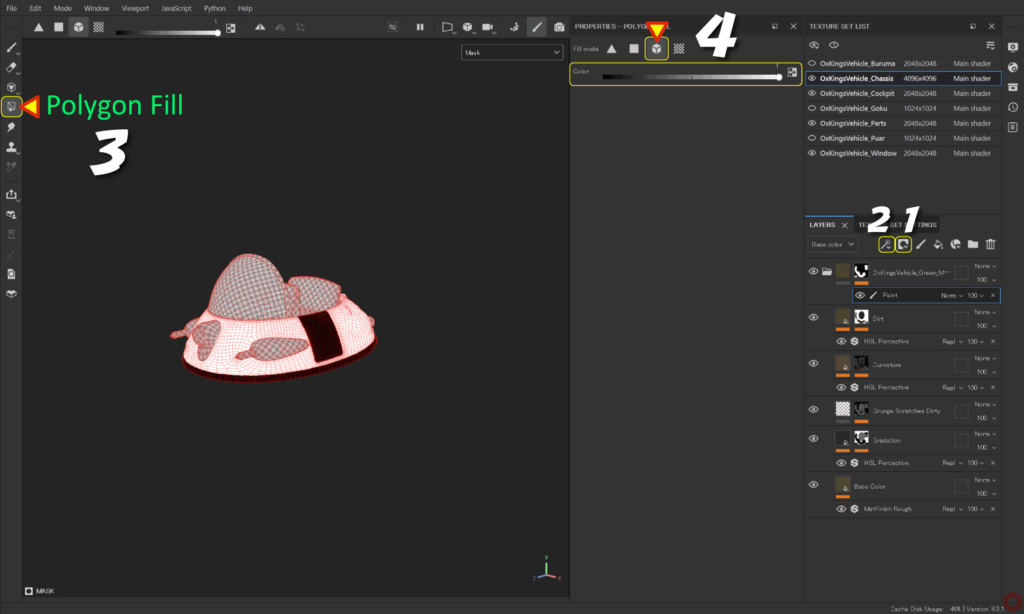
Group the layers before creating the mask.
This allows you to mask entire groups.
For more information on grouping layers, please see this page.
- With the layer you want to create a mask selected,
Click the [ Add mask ] icon and select [ Add black mask ].![]()
- Click the [ Add effect ] icon and select [ Add paint ].
![]()
- Click the [ Polygon Fill ] button on the left side of the screen,
Select the Polygon Fill tool.![]()
- Click the [ Mesh Fill ] icon in [ Fill mode ].
![]()
Make sure that [ Color ] is white, then select the mesh from the viewport.
You can switch between white and black with the [ X ] key.
About types of Polygon Fill tools
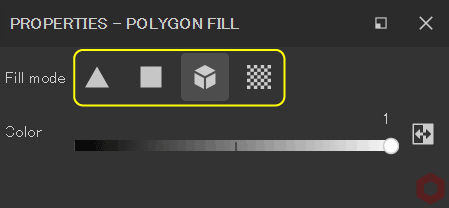
・Triangle Fill
Fills the polygon with triangles.
・Polygon Fill
Fills the entire polygon.
・Mesh Fill
Fills the entire mesh.
・UV chunk Fill
Fills the range separated by UV expansion.
Summary
We have confirmed the masking method using the Polygon Fill tool.
Use the Polygon Fill tool to create sharp masks for each polygon.
If you don't want to create a sharp mask, you can also create one using the Paint tool.
Let's create a mask according to your needs!
On the next page, we will see how to mask using geometry masks!
Next page Let’s go!

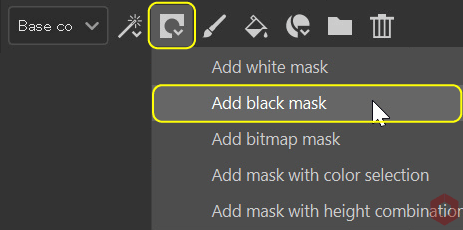
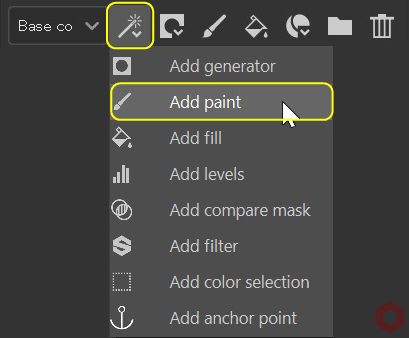
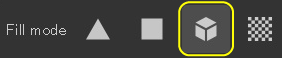
![[ Substance 3D Painter ] How to mask using ID Map](https://www.plamophy.com/wp-content/uploads/substance3dpainter-ec-masking-id-map-01-300x125.png)
![[ Substance 3D Painter ] Masking method using Geometry mask](https://www.plamophy.com/wp-content/uploads/substance3dpainter-ec-masking-geometry-mask-01-300x125.png)
![[ Substance 3D Painter ] How to bake ID Map](https://www.plamophy.com/wp-content/uploads/substance3dpainter-ec-baking-id-map-01-150x150.png)
![[ Substance 3D Painter ] About the display contents of the Texture Set List](https://www.plamophy.com/wp-content/uploads/substance3dpainter-ec-texture-set-list-01-150x150.jpg)
![[ Substance 3D Painter ] How to import materials and textures](https://www.plamophy.com/wp-content/uploads/substance3dpainter-ec-resource-import-01-150x150.jpg)
![[ Substance 3D Painter ] How to create decals](https://www.plamophy.com/wp-content/uploads/substance3dpainter-ec-painting-decal-01-150x150.jpg)
![[ Substance 3D Painter ] マテリアル、テクスチャのインポート方法](https://www.plamophy.com/wp-content/uploads/substance3dpainter-ec-resource-import-01-300x125.jpg)
![[ Substance 3D Painter ] ベイクの手順と共通設定](https://www.plamophy.com/wp-content/uploads/substance3dpainter-ec-baking-mode-01-300x125.png)
![[ Substance 3D Painter ] テクスチャエクスポートの設定方法](https://www.plamophy.com/wp-content/uploads/substance3dpainter-ec-export-textures-01-300x125.jpg)
![[ Substance 3D Painter ] 半透明マテリアルのシェーダー設定方法](https://www.plamophy.com/wp-content/uploads/substance3dpainter-ec-shader-settings-alpha-blending-01-300x125.png)
![[ Substance 3D Painter ] ペイントブラシの設定方法](https://www.plamophy.com/wp-content/uploads/substance3dpainter-ec-painting-brush-setting-01-300x125.jpg)
![[ Substance 3D Painter ] シンメトリーを使用したペイント方法](https://www.plamophy.com/wp-content/uploads/substance3dpainter-ec-painting-brush-symmetry-01-300x125.jpg)
![[ Substance 3D Painter ] ポリゴン塗りつぶしツールを使用したマスキング方法](https://www.plamophy.com/wp-content/uploads/substance3dpainter-ec-masking-polygon-fill-01-300x125.jpg)
![[ Substance 3D Painter ] 色相の変更とグラデーションの作成方法](https://www.plamophy.com/wp-content/uploads/substance3dpainter-ec-painting-color-variations-01-300x125.jpg)
![[ Substance 3D Painter ] レンダリングの設定項目](https://www.plamophy.com/wp-content/uploads/substance3dpainter-ec-rendering-01-300x125.jpg)
![[ Substance 3D Painter ] ハイトマップの追加と調整方法](https://www.plamophy.com/wp-content/uploads/substance3dpainter-ec-painting-height-map-01-300x125.png)

![[ Introduction to Substance 3D Designer ] Basic steps to output to Substance 3D Painter](https://www.plamophy.com/wp-content/uploads/substance3ddesigner-ec-camouflage-01-300x125.jpg)
![[ Unreal Engine 5.3.1 ] How to use Procedural Content Generation (PCG)](https://www.plamophy.com/wp-content/uploads/unrealengine-ec-pcg-01-300x125.png)
![[ Substance 3D Painter ] How to use the stencil](https://www.plamophy.com/wp-content/uploads/substance3dpainter-ec-painting-brush-stencil-01-300x125.jpg)