![[ Substance 3D Painter ] How to paint on Normal using the Hard Surface material](https://www.plamophy.com/wp-content/uploads/substance3dpainter-ec-painting-brush-normal-01.jpg)
Substance 3D Painter provides a material called Hard Surface that allows you to add texture to your mesh using Normal channels.
In this article, I would like to check how to paint on Normal using the Hard Surface material.
Set Normal to paint layer
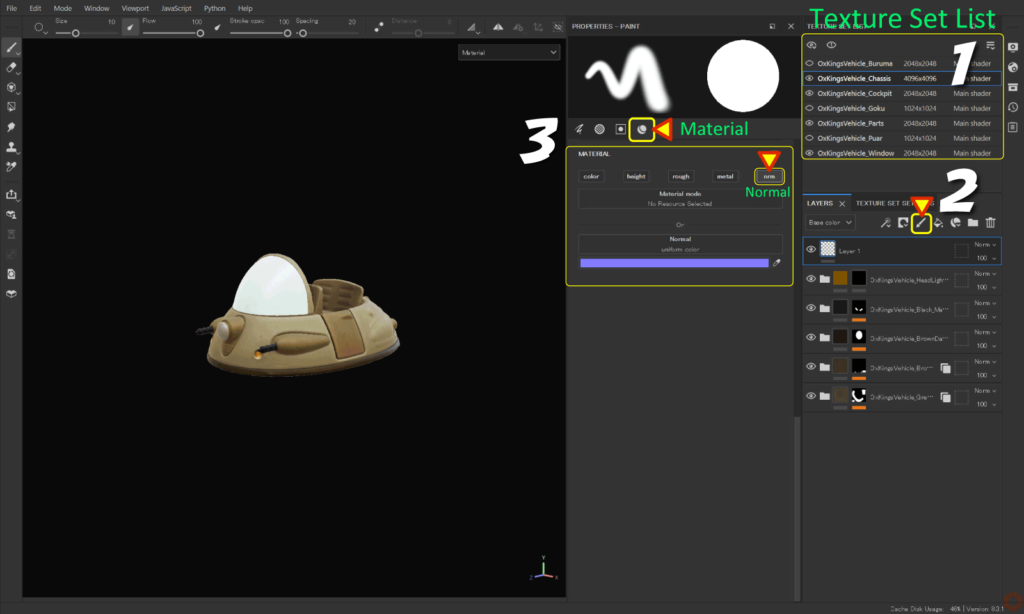
First of all, add a paint layer so that you can only paint on Nromal.
- Select the texture set to edit from [ Texture Set List ].
- Click the [ Add layer ] icon to add a paint layer.
![]()
- Click the [ Material ] icon and enable [ Normal ].
Alt + left-click on the [ Normal ] checkbox to clear other channels.![]()
How to use Hard Surface materials
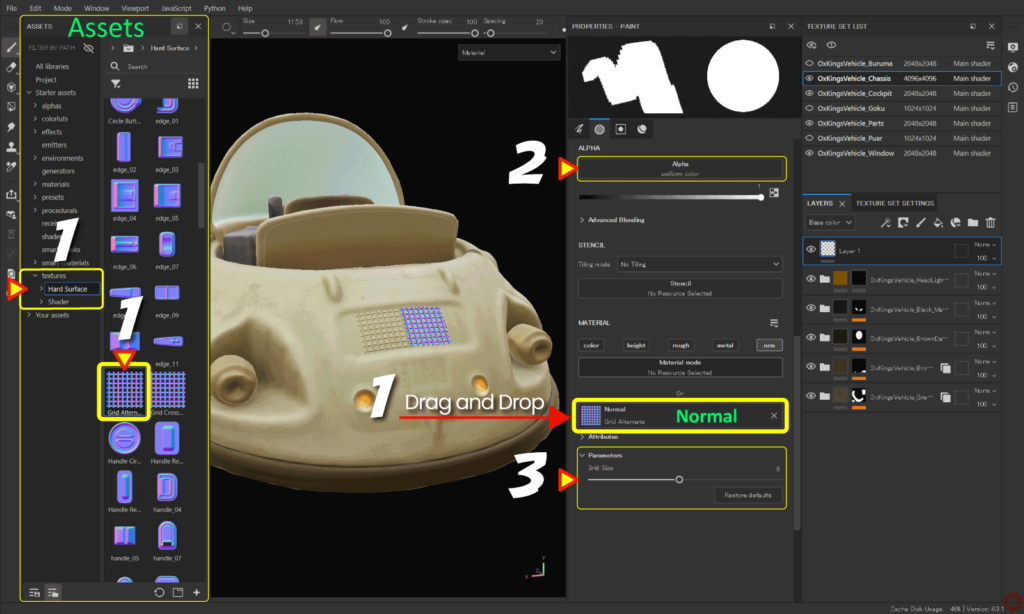
- Select [ texture > Hard Surface ] from [ Assets ] ,
Drag and drop any material to [ Normal ].![]()
- Click the [ × ] button of the brush's [ Alpha ] to remove the alpha.
![]()
By deleting alpha, you can use the shape of the Normal material as is.
Also, if you are using a pen tablet, disable [ Pen pressure ].![]()
For more information on how to set up brushes, please see this page. - Adjust the brush size and angle and paint.
Depending on the Hard Surface material, you may be able to adjust parameters such as size.
・Brush size
Ctrl + right click + slide left/right
・Brush blur level
Ctrl + right click + slide up/down
・Brush opacity
Ctrl + left click + slide left/right
・Brush angle
Ctrl + left click + slide up/down
Summary
We have confirmed how to paint on Normal using the Hard Surface material.
You can add more AO (ambient occlusion) to the added hard surfaces.
For details on how to add AO , please refer to this page.
Check out how to paint with symmetry on the next page!
Next page Let’s go!

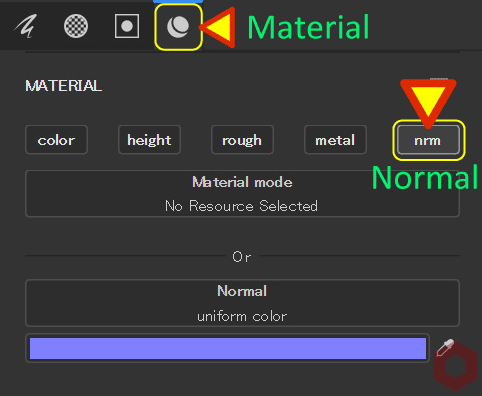
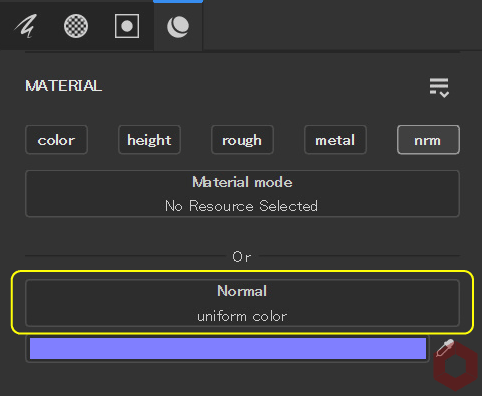

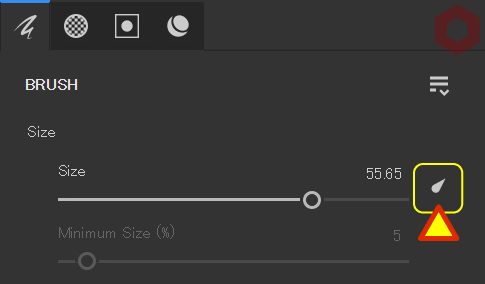
![[ Substance 3D Painter ] How to choose a Paint Brush](https://www.plamophy.com/wp-content/uploads/substance3dpainter-ec-painting-brush-select-01-300x125.jpg)
![[ Substance 3D Painter ] How to paint using Symmetry](https://www.plamophy.com/wp-content/uploads/substance3dpainter-ec-painting-brush-symmetry-01-300x125.jpg)
![[ Substance 3D Painter ] How to bake to change resolution and cage for each Texture Set](https://www.plamophy.com/wp-content/uploads/substance3dpainter-ec-baking-mode-syncparameters-01-150x150.jpg)
![[ Substance 3D Painter ] About the display contents of the Texture Set List](https://www.plamophy.com/wp-content/uploads/substance3dpainter-ec-texture-set-list-01-150x150.jpg)
![[ Substance 3D Painter ] Masking method using Geometry mask](https://www.plamophy.com/wp-content/uploads/substance3dpainter-ec-masking-geometry-mask-01-150x150.png)
![[ Substance 3D Painter ] Bake procedure and common settings](https://www.plamophy.com/wp-content/uploads/substance3dpainter-ec-baking-mode-01-150x150.png)
![[ Substance 3D Painter ] マテリアル、テクスチャのインポート方法](https://www.plamophy.com/wp-content/uploads/substance3dpainter-ec-resource-import-01-300x125.jpg)
![[ Substance 3D Painter ] ベイクの手順と共通設定](https://www.plamophy.com/wp-content/uploads/substance3dpainter-ec-baking-mode-01-300x125.png)
![[ Substance 3D Painter ] テクスチャエクスポートの設定方法](https://www.plamophy.com/wp-content/uploads/substance3dpainter-ec-export-textures-01-300x125.jpg)
![[ Substance 3D Painter ] 半透明マテリアルのシェーダー設定方法](https://www.plamophy.com/wp-content/uploads/substance3dpainter-ec-shader-settings-alpha-blending-01-300x125.png)
![[ Substance 3D Painter ] ペイントブラシの設定方法](https://www.plamophy.com/wp-content/uploads/substance3dpainter-ec-painting-brush-setting-01-300x125.jpg)
![[ Substance 3D Painter ] ポリゴン塗りつぶしツールを使用したマスキング方法](https://www.plamophy.com/wp-content/uploads/substance3dpainter-ec-masking-polygon-fill-01-300x125.jpg)
![[ Substance 3D Painter ] 色相の変更とグラデーションの作成方法](https://www.plamophy.com/wp-content/uploads/substance3dpainter-ec-painting-color-variations-01-300x125.jpg)
![[ Substance 3D Painter ] レンダリングの設定項目](https://www.plamophy.com/wp-content/uploads/substance3dpainter-ec-rendering-01-300x125.jpg)
![[ Substance 3D Painter ] 環境マップの設定と明るさの調整方法](https://www.plamophy.com/wp-content/uploads/substance3dpainter-ec-display-settings-01-300x125.jpg)

![[ Introduction to Substance 3D Designer ] Basic steps to output to Substance 3D Painter](https://www.plamophy.com/wp-content/uploads/substance3ddesigner-ec-camouflage-01-300x125.jpg)
![[ Unreal Engine 5.3.1 ] How to use Procedural Content Generation (PCG)](https://www.plamophy.com/wp-content/uploads/unrealengine-ec-pcg-01-300x125.png)
![[ Substance 3D Painter ] How to use the stencil](https://www.plamophy.com/wp-content/uploads/substance3dpainter-ec-painting-brush-stencil-01-300x125.jpg)