![[ Substance 3D Painter ] How to create the generator Dirt](https://www.plamophy.com/wp-content/uploads/substance3dpainter-ec-painting-dirt-01.png)
One of the same generators as Curvature is Dirt.
Based on baked AO and curvature, Dirt can highlight the edges and corners of recessed areas, and can also add a dirty look to the surface of a mesh.
In this article, I would like to introduce how to create Dirt. I would also like to see how to blend using materials from Assets.
How to create the generator Dirt
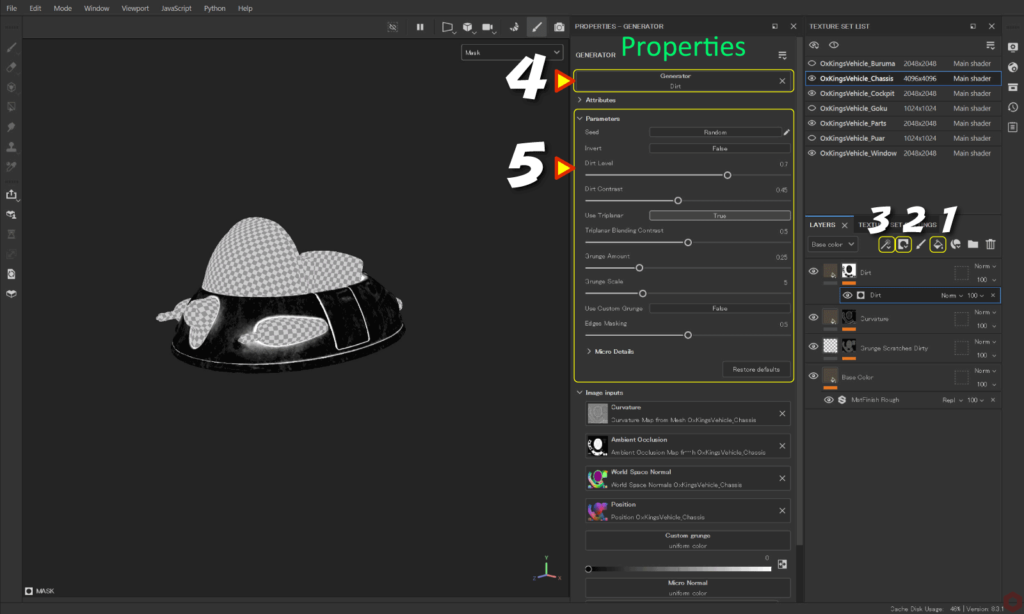
First, add a fill layer.
- Click the [ Add Fill layer ] icon to add a fill layer.
![]()
![]()
Set the base color, texture, etc. of the generator Dirt.
For more information on fill layers, please see this page. - Click the [ Add mask ] icon and select [ Add black mask ].
![]()
![]()
- Click the [ Add effect ] icon and select [ Add generator ].
![]()
- Click the [ Generator ] button and select [ Dirt ].
![]()
- Adjust parameters.
- You can return to the fill layer and readjust the color, roughness, etc.
![]()
About blending method
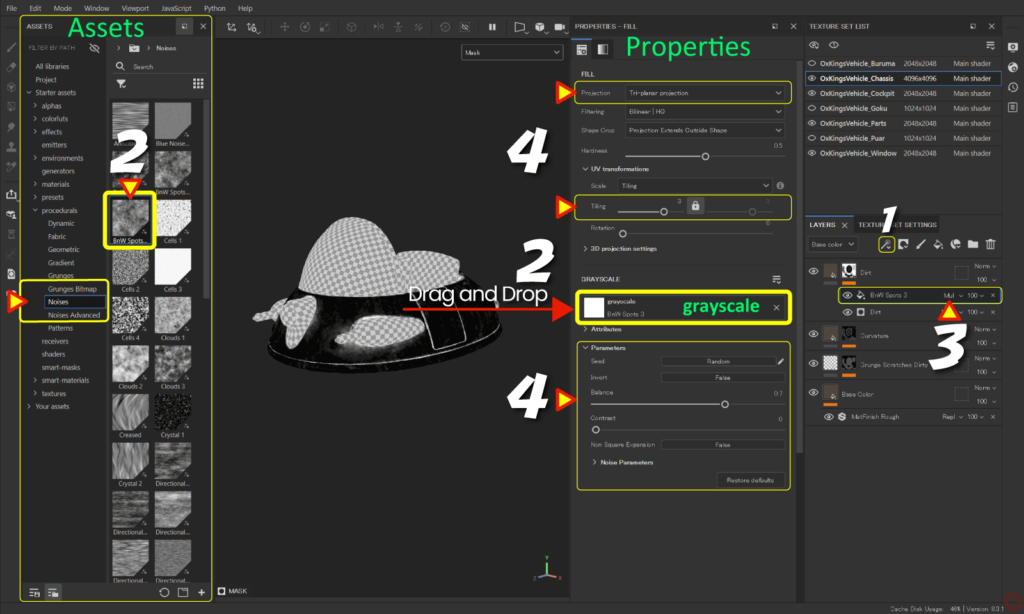
- With the mask selected,
![]()
Click the [ Add effect ] icon and select [ Add fill ].![]()
![]()
![]()
- From [ Assets ], select [ procedurals > Noises ],
Drag and drop any material onto [ grayscale ].![]()
Example: Here we are using [ Bnw Spots 3 ]. - Change blend mode.
![]()
Example: Here we use [ Multiply ].![]()
- Adjust parameters, change texture projection method, adjust position, and adjust tiling.
Example: Here, the projection method is set to Tri-planar projection.
Adjusting the parameters will be easier if you check the status while switching between the mask channel and the lathness channel with the [C] key.
Press the [ M ] key to return to the original state.
Summary
We have confirmed how to create the generator Dirt.
By using Dirt, you can make hollow areas look much firmer. You can also add dirt such as mud or soil to the mesh surface.
Check out how to change hue and create gradients on the next page!
Next page Let’s go!

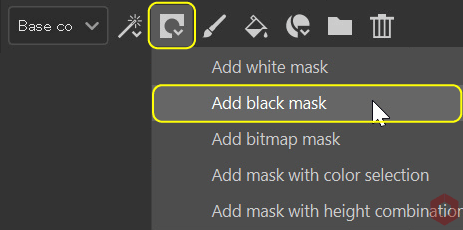

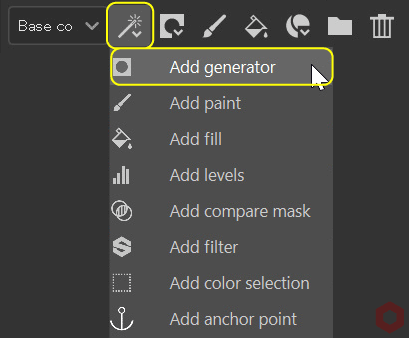
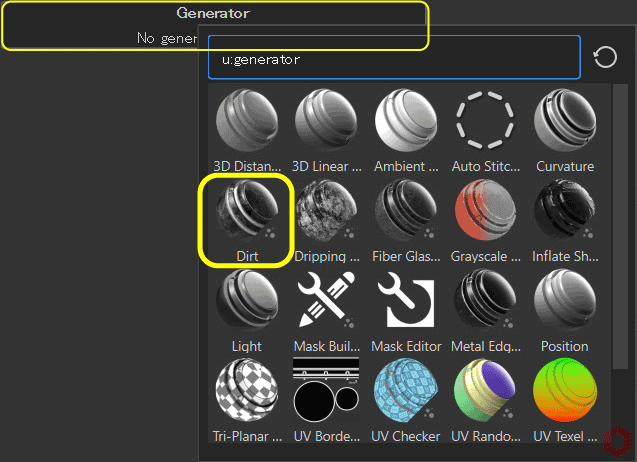
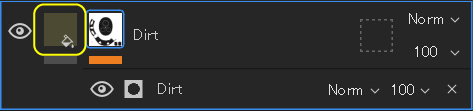
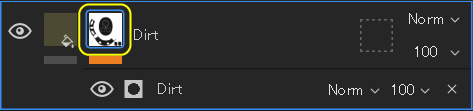
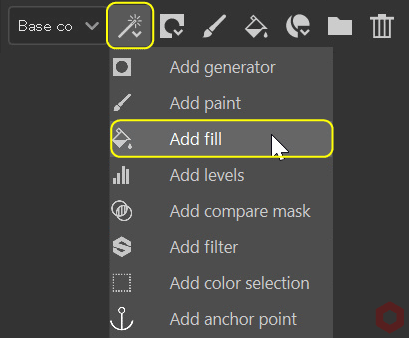


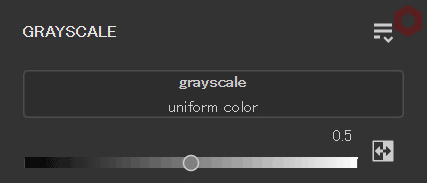
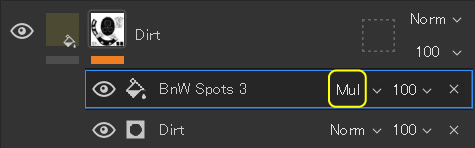

![[ Substance 3D Painter ] How to create Curvature (Edge wear)](https://www.plamophy.com/wp-content/uploads/substance3dpainter-ec-painting-curvature-01-300x125.png)
![[ Substance 3D Painter ] How to change the hue and create a gradient](https://www.plamophy.com/wp-content/uploads/substance3dpainter-ec-painting-color-variations-01-300x125.jpg)
![[ Substance 3D Painter ] About the display contents of the Texture Set List](https://www.plamophy.com/wp-content/uploads/substance3dpainter-ec-texture-set-list-01-150x150.jpg)
![[ Substance 3D Painter ] How to bake ID Map](https://www.plamophy.com/wp-content/uploads/substance3dpainter-ec-baking-id-map-01-150x150.png)
![[ Substance 3D Painter ] About Texture Set Settings](https://www.plamophy.com/wp-content/uploads/substance3dpainter-ec-texture-set-settings-01-150x150.jpg)
![[ Substance 3D Painter ] How to create Curvature (Edge wear)](https://www.plamophy.com/wp-content/uploads/substance3dpainter-ec-painting-curvature-01-150x150.png)
![[ Substance 3D Painter ] マテリアル、テクスチャのインポート方法](https://www.plamophy.com/wp-content/uploads/substance3dpainter-ec-resource-import-01-300x125.jpg)
![[ Substance 3D Painter ] ベイクの手順と共通設定](https://www.plamophy.com/wp-content/uploads/substance3dpainter-ec-baking-mode-01-300x125.png)
![[ Substance 3D Painter ] テクスチャエクスポートの設定方法](https://www.plamophy.com/wp-content/uploads/substance3dpainter-ec-export-textures-01-300x125.jpg)
![[ Substance 3D Painter ] 半透明マテリアルのシェーダー設定方法](https://www.plamophy.com/wp-content/uploads/substance3dpainter-ec-shader-settings-alpha-blending-01-300x125.png)
![[ Substance 3D Painter ] ペイントブラシの設定方法](https://www.plamophy.com/wp-content/uploads/substance3dpainter-ec-painting-brush-setting-01-300x125.jpg)
![[ Substance 3D Painter ] シンメトリーを使用したペイント方法](https://www.plamophy.com/wp-content/uploads/substance3dpainter-ec-painting-brush-symmetry-01-300x125.jpg)
![[ Substance 3D Painter ] ポリゴン塗りつぶしツールを使用したマスキング方法](https://www.plamophy.com/wp-content/uploads/substance3dpainter-ec-masking-polygon-fill-01-300x125.jpg)
![[ Substance 3D Painter ] レンダリングの設定項目](https://www.plamophy.com/wp-content/uploads/substance3dpainter-ec-rendering-01-300x125.jpg)
![[ Substance 3D Painter ] 環境マップの設定と明るさの調整方法](https://www.plamophy.com/wp-content/uploads/substance3dpainter-ec-display-settings-01-300x125.jpg)

![[ Introduction to Substance 3D Designer ] Basic steps to output to Substance 3D Painter](https://www.plamophy.com/wp-content/uploads/substance3ddesigner-ec-camouflage-01-300x125.jpg)
![[ Unreal Engine 5.3.1 ] How to use Procedural Content Generation (PCG)](https://www.plamophy.com/wp-content/uploads/unrealengine-ec-pcg-01-300x125.png)
![[ Substance 3D Painter ] How to use the stencil](https://www.plamophy.com/wp-content/uploads/substance3dpainter-ec-painting-brush-stencil-01-300x125.jpg)