![[ Substance 3D Painter ] How to add AO (Ambient Occlusion) to painted normals using a Hard surface material](https://www.plamophy.com/wp-content/uploads/substance3dpainter-ec-painting-filter-ao-01.png)
You can add AO (Ambient Occlusion) to normals painted using a Hard surface material.
To add AO, you need to add an AO channel and an AO filter.By adding AO, you can add depth to your Hard surface.
In this article, I would like to confirm how to set AO to the following Hard surface materials.
・How to add AO channels
・How to add an AO filter
For more information on how to use Hard surface materials, please see this page.
How to add AO channels
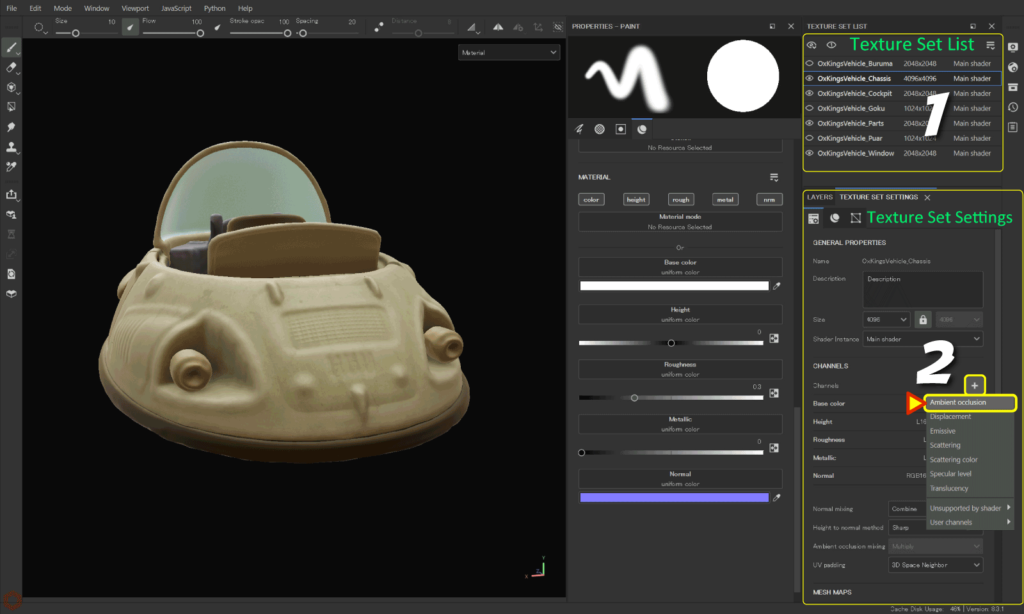
First, we need to add an AO channel from the [ Texture Set Settings ].
- Select the texture set to which you want to add the AO channel.
- Click the [ + ] button from Channels in [ Texture Set Settings ], then add [ Ambient occlusion ].
![]()
Then proceed with the steps below.
How to add an AO filter
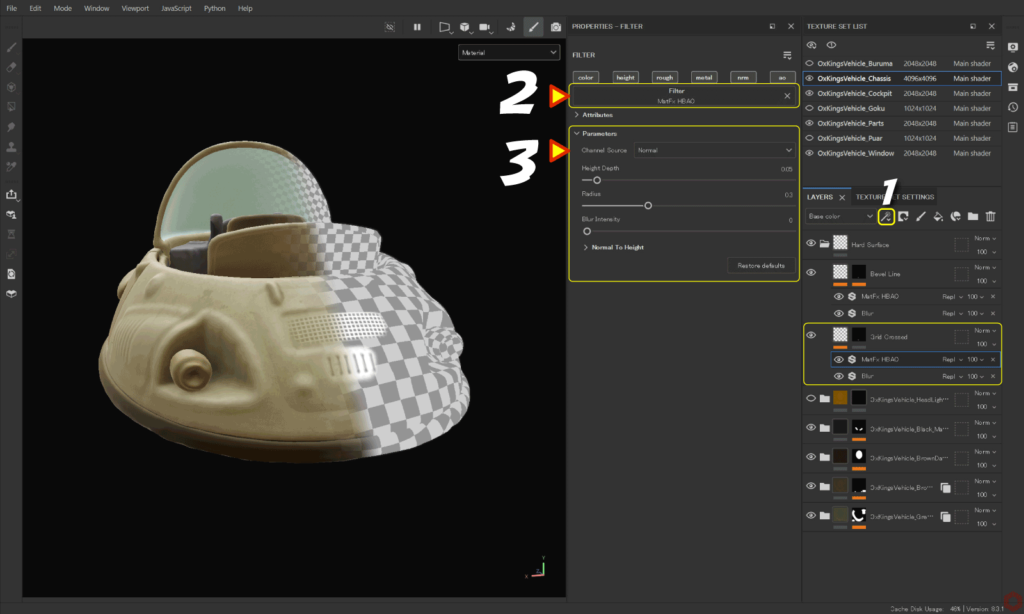
- Select the layer you want to create an AO on, then
Click the [ Add effect ] icon and select [ Add filte ].![]()
![]()
- Click the [ Filter ] button and select [ MatFx HBAO ].
![]()
- Change the [ Channel Source ] of the parameter to [ Normal ], then adjust the parameter.
![]()
You can easily adjust parameters by switching to the AO channel with the [ C ] key and checking the status.
Press the [ M ] key to return to the original state.
Summary
We've seen how to add AO (Ambient Occlusion) to painted normals using a Hard Surface material.
By setting the [ Channel Source ] of the MatFx HBAO parameter to [ Normal ], you can add AO to the Normal Hard surface.
On the next page, we will check how to set up the shader for semi-transparent materials!
Next page Let’s go!

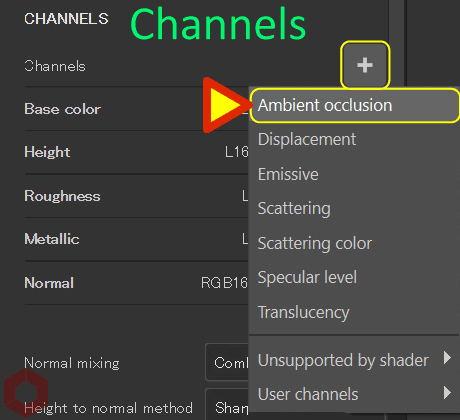
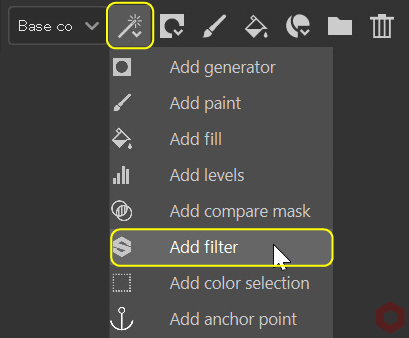

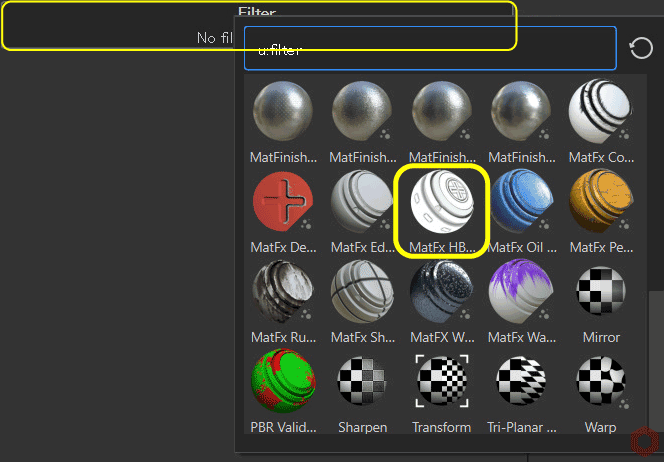
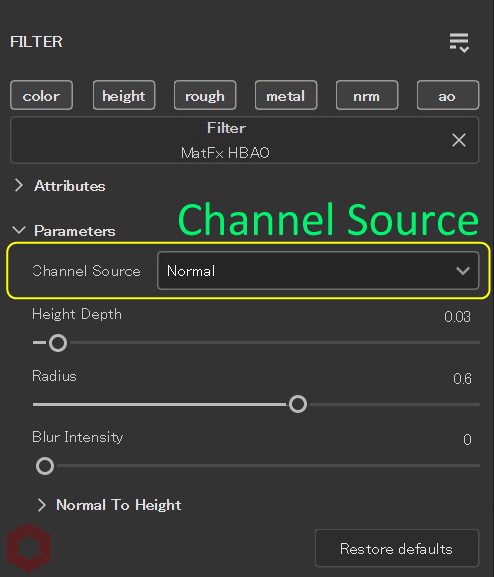
![[ Substance 3D Painter ] How to paint using Symmetry](https://www.plamophy.com/wp-content/uploads/substance3dpainter-ec-painting-brush-symmetry-01-300x125.jpg)
![[ Substance 3D Painter ] How to set the shader for Opacity material ( alpha-blending )](https://www.plamophy.com/wp-content/uploads/substance3dpainter-ec-shader-settings-alpha-blending-01-300x125.png)
![[ Substance 3D Painter ] How to import materials and textures](https://www.plamophy.com/wp-content/uploads/substance3dpainter-ec-resource-import-01-150x150.jpg)
![[ Substance 3D Painter ] How to set the Paint Brush](https://www.plamophy.com/wp-content/uploads/substance3dpainter-ec-painting-brush-setting-01-150x150.jpg)
![[ Substance 3D Painter ] How to set up texture export](https://www.plamophy.com/wp-content/uploads/substance3dpainter-ec-export-textures-01-150x150.jpg)
![[ Substance 3D Painter ] How to change the hue and create a gradient](https://www.plamophy.com/wp-content/uploads/substance3dpainter-ec-painting-color-variations-01-150x150.jpg)
![[ Substance 3D Painter ] マテリアル、テクスチャのインポート方法](https://www.plamophy.com/wp-content/uploads/substance3dpainter-ec-resource-import-01-300x125.jpg)
![[ Substance 3D Painter ] ベイクの手順と共通設定](https://www.plamophy.com/wp-content/uploads/substance3dpainter-ec-baking-mode-01-300x125.png)
![[ Substance 3D Painter ] テクスチャエクスポートの設定方法](https://www.plamophy.com/wp-content/uploads/substance3dpainter-ec-export-textures-01-300x125.jpg)
![[ Substance 3D Painter ] ペイントブラシの設定方法](https://www.plamophy.com/wp-content/uploads/substance3dpainter-ec-painting-brush-setting-01-300x125.jpg)
![[ Substance 3D Painter ] ポリゴン塗りつぶしツールを使用したマスキング方法](https://www.plamophy.com/wp-content/uploads/substance3dpainter-ec-masking-polygon-fill-01-300x125.jpg)
![[ Substance 3D Painter ] 色相の変更とグラデーションの作成方法](https://www.plamophy.com/wp-content/uploads/substance3dpainter-ec-painting-color-variations-01-300x125.jpg)
![[ Substance 3D Painter ] レンダリングの設定項目](https://www.plamophy.com/wp-content/uploads/substance3dpainter-ec-rendering-01-300x125.jpg)
![[ Substance 3D Painter ] 環境マップの設定と明るさの調整方法](https://www.plamophy.com/wp-content/uploads/substance3dpainter-ec-display-settings-01-300x125.jpg)

![[ Introduction to Substance 3D Designer ] Basic steps to output to Substance 3D Painter](https://www.plamophy.com/wp-content/uploads/substance3ddesigner-ec-camouflage-01-300x125.jpg)
![[ Unreal Engine 5.3.1 ] How to use Procedural Content Generation (PCG)](https://www.plamophy.com/wp-content/uploads/unrealengine-ec-pcg-01-300x125.png)
![[ Substance 3D Painter ] How to use the stencil](https://www.plamophy.com/wp-content/uploads/substance3dpainter-ec-painting-brush-stencil-01-300x125.jpg)