![[ Substance 3D Painter ] How to adjust roughness using grunge material](https://www.plamophy.com/wp-content/uploads/substance3dpainter-ec-painting-roughness-add-01.jpg)
After creating the base color and texture, we will add expressions such as scratches and dirt to the Roughness. You can use the Asset's Grunge material to add textures such as scratches and dirt to your materials.
In this article, I would like to check how to use two grunge materials and blend them to adjust the roughness.
How to add Grunge material to Roughness
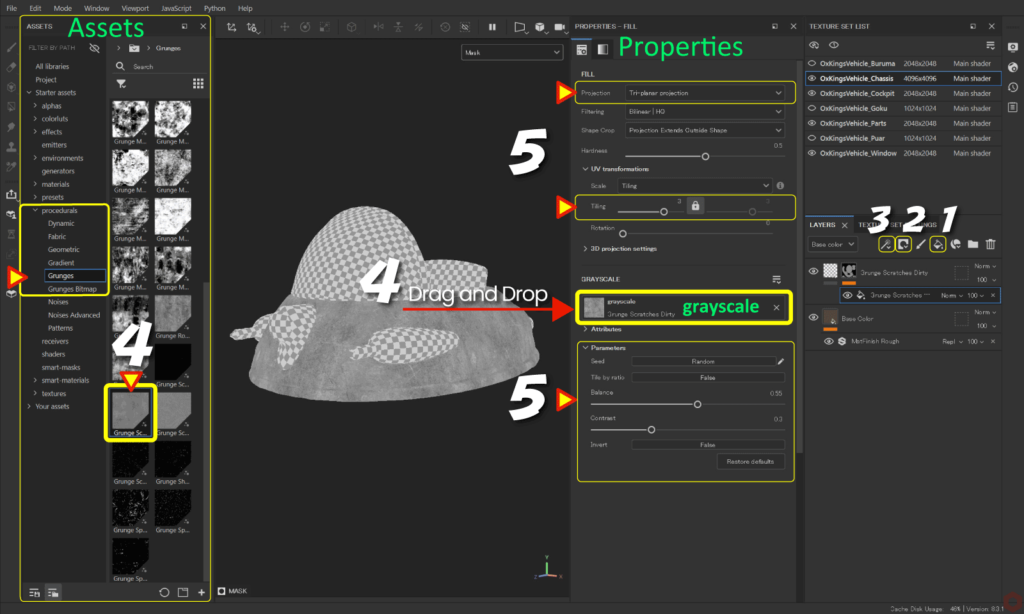
First, add a fill layer.
- Click the [ Add Fill layer ] icon to add a fill layer.
![]()
Select only [ rough ] and adjust the [ Roughness ] value.
For more information on fill layers, please see this page. - Click the [ Add mask ] icon and select [ Add black mask ].
![]()
- Click the [ Add effect ] icon and select [ Add fill ].
![]()
- From [ Assets ], select [ procedurals > Grunges ],
Drag and drop any grunge material onto [ grayscale ].![]()
Example: Here I am using [ Grunge Scratches Dirty ]. - Adjust parameters, change texture projection method, adjust position, and adjust tiling.
Example: Here, the projection method is set to Tri-planar projection.
Tri-planar projection is a projection method that projects into 3D space.
Since it is projected across the xyz axes, there are no UV breaks and you can freely adjust the position using the manipulator.
You can show/hide, move, rotate, and zoom the manipulator using the icons at the top of the viewport.![]()
The position, angle, and scale values of the manipulator are reflected in [ 3D projection settings ].![]()
How to blend grunge materials
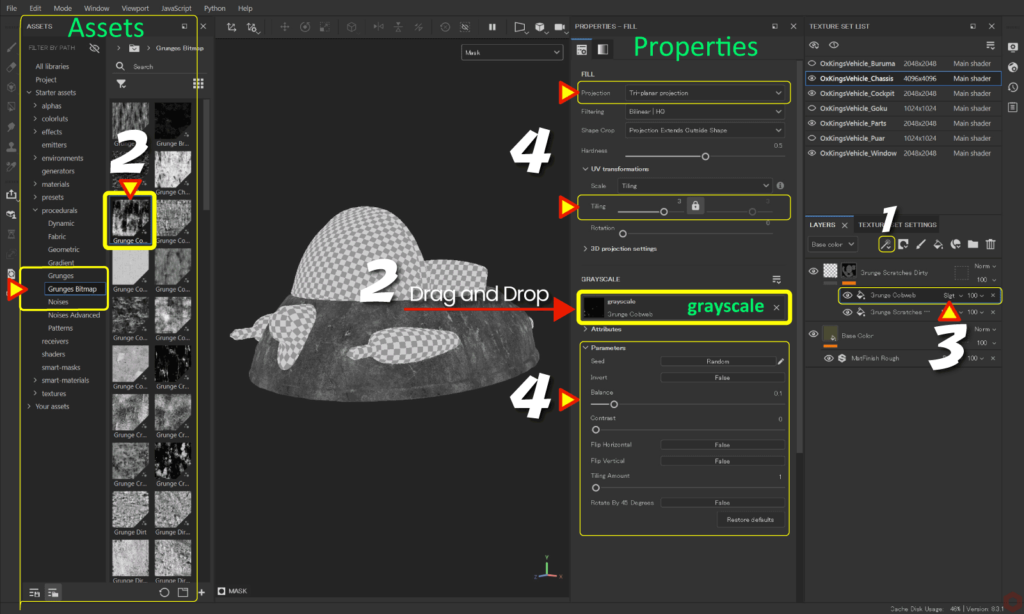
- With the mask selected,
![]()
Click the [ Add effect ] icon and select [ Add fill ].![]()
![]()
- From [ Assets ], select [ procedurals > Grunges Bitmap ],
Drag and drop any grunge material onto [ grayscale ].![]()
Example: Here I am using [ Grunge Cobweb ].![]()
- Change blend mode.
![]()
Example: [ Soft light ] is used here.![]()
- Adjust parameters, change texture projection method, adjust position, and adjust tiling.
Example: Here, the projection method is set to Tri-planar projection.
Adjusting parameters will be easier if you check the status while switching between the mask channel and roughness channel with the [ C ] key.
Press the [ M ] key to return to the original state.
Summary
We confirmed how to adjust roughness using grunge material.
There are many grunge materials available in the asset, so please use them according to the texture you are creating.
Check out how to create Curvature (edge wear) on the next page!
Next page Let’s go!

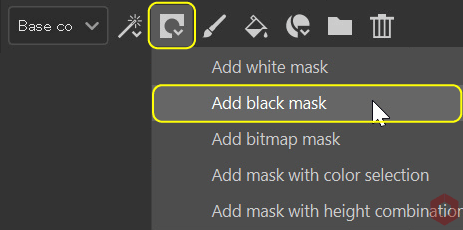
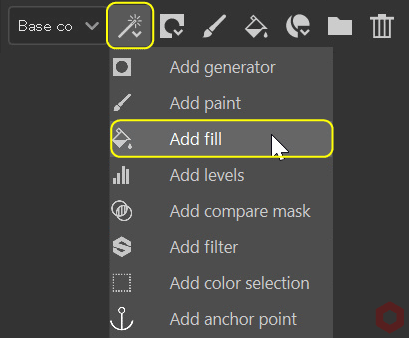
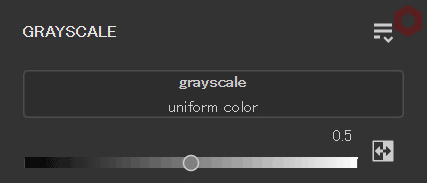
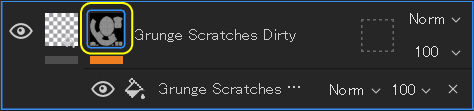


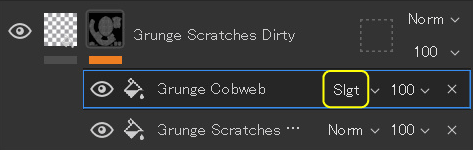

![[ Substance 3D Painter ] How to add a metal filter](https://www.plamophy.com/wp-content/uploads/substance3dpainter-ec-painting-filter-01-300x125.jpg)
![[ Substance 3D Painter ] How to create Curvature (Edge wear)](https://www.plamophy.com/wp-content/uploads/substance3dpainter-ec-painting-curvature-01-300x125.png)
![[ Substance 3D Painter ] Masking method using Geometry mask](https://www.plamophy.com/wp-content/uploads/substance3dpainter-ec-masking-geometry-mask-01-150x150.png)
![[ Substance 3D Painter ] How to add a metal filter](https://www.plamophy.com/wp-content/uploads/substance3dpainter-ec-painting-filter-01-150x150.jpg)

![[ Unreal Engine 5.3.1 ] How to use Procedural Content Generation (PCG)](https://www.plamophy.com/wp-content/uploads/unrealengine-ec-pcg-01-150x150.png)
![[ Substance 3D Painter ] マテリアル、テクスチャのインポート方法](https://www.plamophy.com/wp-content/uploads/substance3dpainter-ec-resource-import-01-300x125.jpg)
![[ Substance 3D Painter ] ベイクの手順と共通設定](https://www.plamophy.com/wp-content/uploads/substance3dpainter-ec-baking-mode-01-300x125.png)
![[ Substance 3D Painter ] テクスチャエクスポートの設定方法](https://www.plamophy.com/wp-content/uploads/substance3dpainter-ec-export-textures-01-300x125.jpg)
![[ Substance 3D Painter ] 半透明マテリアルのシェーダー設定方法](https://www.plamophy.com/wp-content/uploads/substance3dpainter-ec-shader-settings-alpha-blending-01-300x125.png)
![[ Substance 3D Painter ] ペイントブラシの設定方法](https://www.plamophy.com/wp-content/uploads/substance3dpainter-ec-painting-brush-setting-01-300x125.jpg)
![[ Substance 3D Painter ] シンメトリーを使用したペイント方法](https://www.plamophy.com/wp-content/uploads/substance3dpainter-ec-painting-brush-symmetry-01-300x125.jpg)
![[ Substance 3D Painter ] ポリゴン塗りつぶしツールを使用したマスキング方法](https://www.plamophy.com/wp-content/uploads/substance3dpainter-ec-masking-polygon-fill-01-300x125.jpg)
![[ Substance 3D Painter ] 色相の変更とグラデーションの作成方法](https://www.plamophy.com/wp-content/uploads/substance3dpainter-ec-painting-color-variations-01-300x125.jpg)
![[ Substance 3D Painter ] レンダリングの設定項目](https://www.plamophy.com/wp-content/uploads/substance3dpainter-ec-rendering-01-300x125.jpg)
![[ Substance 3D Painter ] 環境マップの設定と明るさの調整方法](https://www.plamophy.com/wp-content/uploads/substance3dpainter-ec-display-settings-01-300x125.jpg)
![[ Introduction to Substance 3D Designer ] Basic steps to output to Substance 3D Painter](https://www.plamophy.com/wp-content/uploads/substance3ddesigner-ec-camouflage-01-300x125.jpg)
![[ Unreal Engine 5.3.1 ] How to use Procedural Content Generation (PCG)](https://www.plamophy.com/wp-content/uploads/unrealengine-ec-pcg-01-300x125.png)
![[ Substance 3D Painter ] How to use the stencil](https://www.plamophy.com/wp-content/uploads/substance3dpainter-ec-painting-brush-stencil-01-300x125.jpg)