![[Substance 3D Painter] Rendering setting items](https://www.plamophy.com/wp-content/uploads/substance3dpainter-ec-rendering-01.jpg)
※This page uses Google Translate, so please understand that there may be some incorrect expressions.
Substance 3D Painter allows rendering using Iray. Create high-resolution images by changing background color, depth of field, and post effects.
This time, I would like to check the rendering setting items.
Rendering settings
To launch Iray, click the camera icon at the top of the screen.
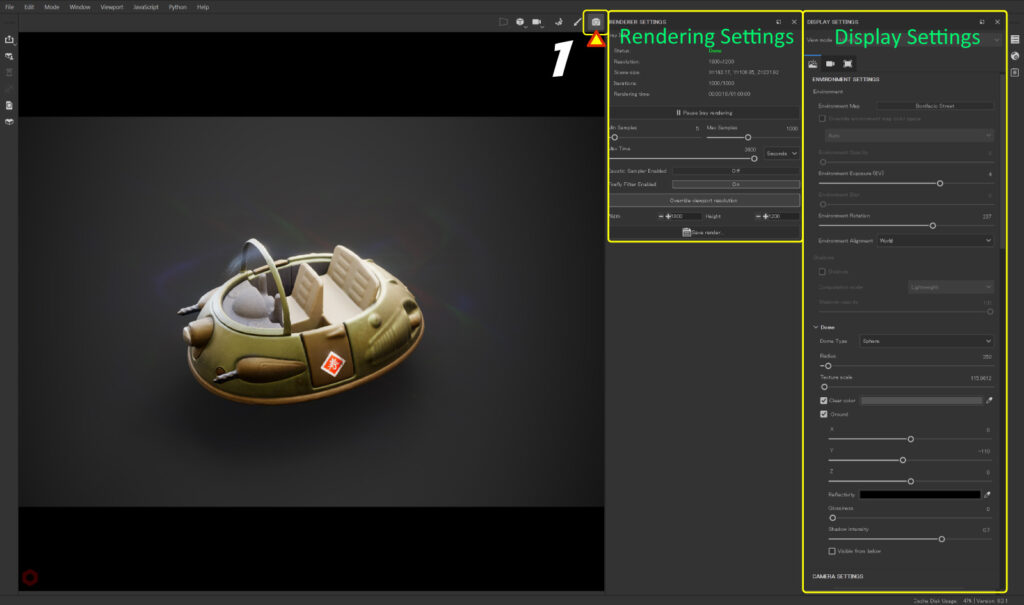
Settings regarding environment map and background color
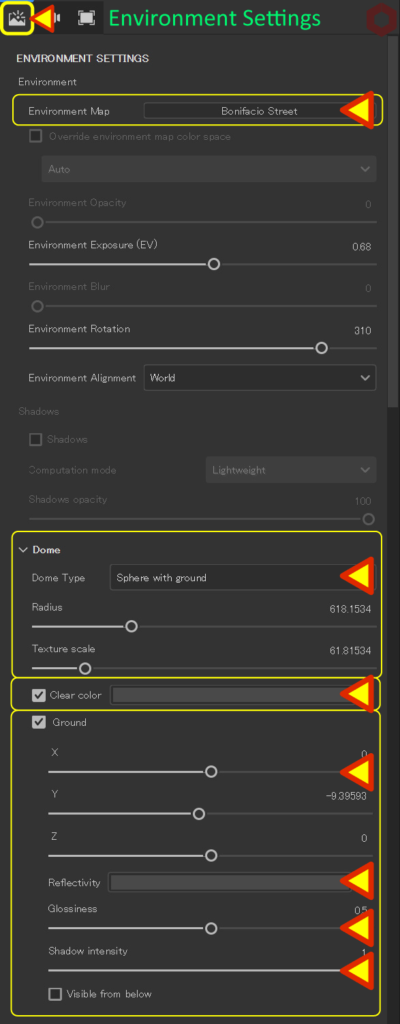
From [ Display Settings ], change settings such as background, depth of field, and effects.
・ Environment map
Modify the environment map.
・Dome
Adjust the projection method and position of the environment map.
・Clear color
Set the background color.
・Ground X Y Z
Adjust the ground position.
・Reflectivity
Set the intensity and color of the reflection.
The closer it is to white, the higher the reflectance.
・Glossiness
Set reflective gloss.
・Shadow intensity
Adjust the darkness of the shadow.
Settings related to depth of field
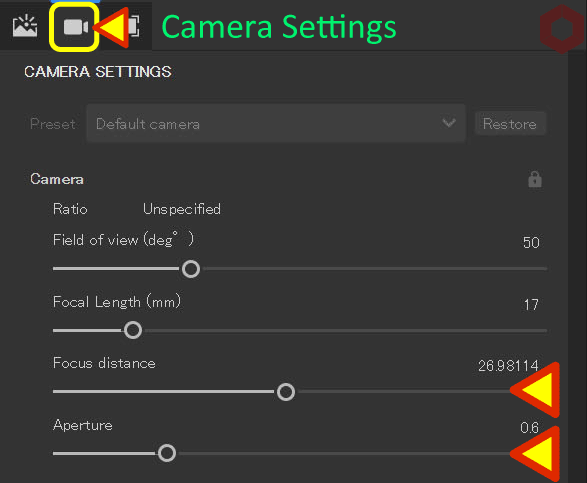
▼ Focus distance
Set the focal point.
Ctrl + middle click focuses on where you click.
▼ Aperture
Adjust the camera focus (defocus).
Increasing the value increases the blur.
Post effect settings
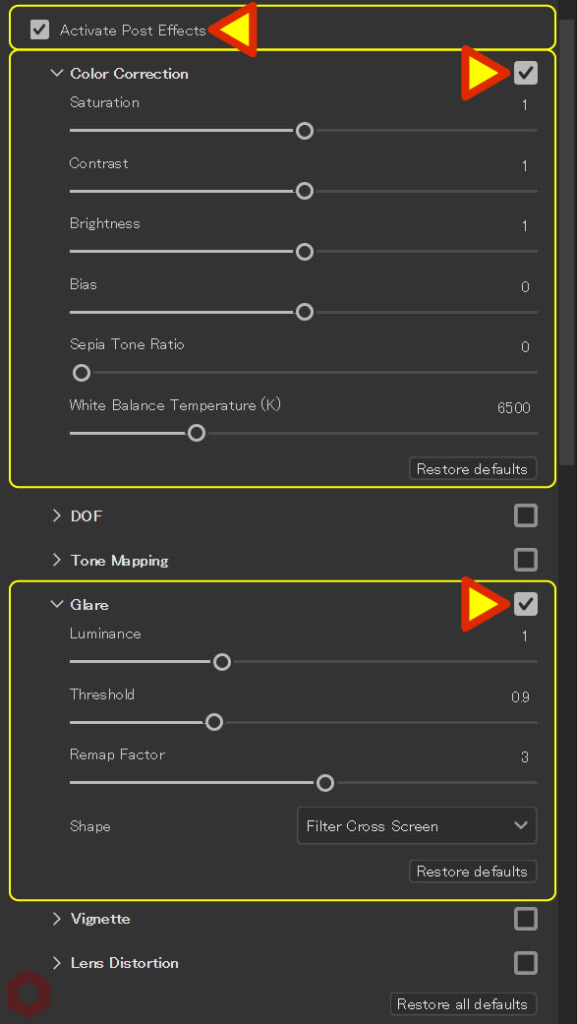
▼ Activate Post Effects
Enable post effects.
▼ Color Correction
Perform color correction.
▼ Glare
Adjusts reflections such as lens flare and bloom.
Select the glare type from [Shape].
Settings related to rendering quality
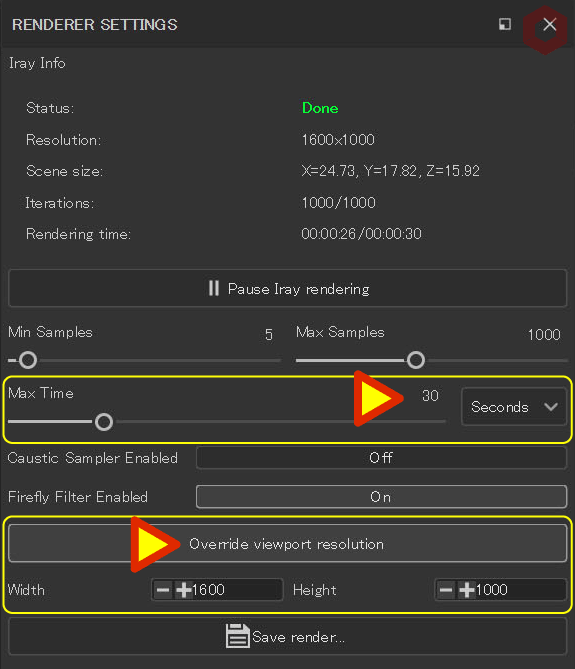
Set the rendering quality from [ Renderer Settings ].
▼ Max Time
By increasing the maximum rendering time,
Rendering quality can be improved.
▼ Override viewport resolution
Change the image size from Width and Height by clicking and enabling the [ Override viewport resolution ] button.
Summary
I checked the rendering method.
Post effects and camera angle settings are also reflected in the normal painting screen, so please return to the original settings after checking the rendering. Alternatively, you can restore settings from Display Settings.

![[ Substance 3D Painter ] How to set up texture export](https://www.plamophy.com/wp-content/uploads/substance3dpainter-ec-export-textures-01-300x125.jpg)
![[ Unreal Engine 5.3.1 ] How to use Procedural Content Generation (PCG)](https://www.plamophy.com/wp-content/uploads/unrealengine-ec-pcg-01-300x125.png)
![[ Substance 3D Painter ] How to mask using the Polygon Fill tool](https://www.plamophy.com/wp-content/uploads/substance3dpainter-ec-masking-polygon-fill-01-150x150.jpg)
![[ Substance 3D Painter ] How to create a fill layer](https://www.plamophy.com/wp-content/uploads/substance3dpainter-ec-painting-filllayer-02-150x150.jpg)
![[ Substance 3D Painter ] How to create decals](https://www.plamophy.com/wp-content/uploads/substance3dpainter-ec-painting-decal-01-150x150.jpg)
![[ Substance 3D Painter ] How to bake ID Map](https://www.plamophy.com/wp-content/uploads/substance3dpainter-ec-baking-id-map-01-150x150.png)
![[ Substance 3D Painter ] マテリアル、テクスチャのインポート方法](https://www.plamophy.com/wp-content/uploads/substance3dpainter-ec-resource-import-01-300x125.jpg)
![[ Substance 3D Painter ] ベイクの手順と共通設定](https://www.plamophy.com/wp-content/uploads/substance3dpainter-ec-baking-mode-01-300x125.png)
![[ Substance 3D Painter ] 半透明マテリアルのシェーダー設定方法](https://www.plamophy.com/wp-content/uploads/substance3dpainter-ec-shader-settings-alpha-blending-01-300x125.png)
![[ Substance 3D Painter ] ペイントブラシの設定方法](https://www.plamophy.com/wp-content/uploads/substance3dpainter-ec-painting-brush-setting-01-300x125.jpg)
![[ Substance 3D Painter ] シンメトリーを使用したペイント方法](https://www.plamophy.com/wp-content/uploads/substance3dpainter-ec-painting-brush-symmetry-01-300x125.jpg)
![[ Substance 3D Painter ] ポリゴン塗りつぶしツールを使用したマスキング方法](https://www.plamophy.com/wp-content/uploads/substance3dpainter-ec-masking-polygon-fill-01-300x125.jpg)
![[ Substance 3D Painter ] 色相の変更とグラデーションの作成方法](https://www.plamophy.com/wp-content/uploads/substance3dpainter-ec-painting-color-variations-01-300x125.jpg)
![[ Substance 3D Painter ] レンダリングの設定項目](https://www.plamophy.com/wp-content/uploads/substance3dpainter-ec-rendering-01-300x125.jpg)
![[ Substance 3D Painter ] ハイトマップの追加と調整方法](https://www.plamophy.com/wp-content/uploads/substance3dpainter-ec-painting-height-map-01-300x125.png)

![[ Introduction to Substance 3D Designer ] Basic steps to output to Substance 3D Painter](https://www.plamophy.com/wp-content/uploads/substance3ddesigner-ec-camouflage-01-300x125.jpg)
![[ Substance 3D Painter ] How to use the stencil](https://www.plamophy.com/wp-content/uploads/substance3dpainter-ec-painting-brush-stencil-01-300x125.jpg)